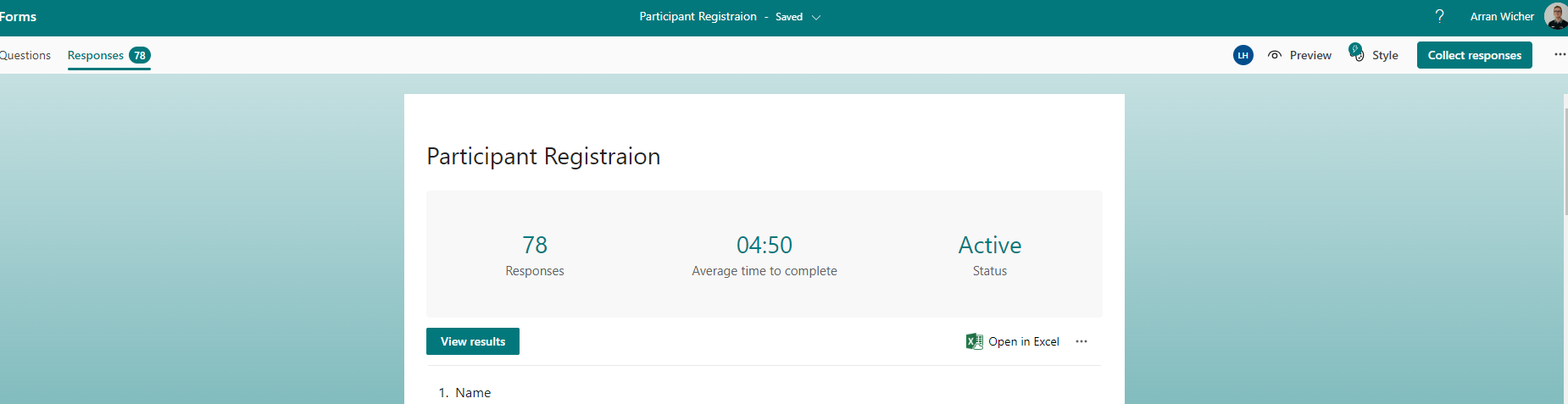A user in the organisation created various forms, some of which collected essential data. Unfortunately, the user left the organisation without transferring ownership of these forms to a group. In addition, the admin was in a rush and not only disabled the user account but also removed it after backing up the mailbox and other profile data.
Later in the day, it was discovered that the departed user was the owner of those forms. Although the forms are still accessible, there is no access to the collected data.
Thankfully, the forms are saved for 30 days, meaning that enabled ones can still be accessed, and submissions can still be processed on them. These forms can be transferred to a group to access the collected data.
Before proceeding, you need to meet specific requirements:
- You must be a global admin with a Forms licence assigned.
- You are still within the 30-day window since the account was deleted.
To process the transfer of ownership, you must go to the following URL: https://forms.office.com/Pages/delegatepage.aspx?originalowner=[useremailaddress]. This displays all the forms owned by the deleted user.
You must select each form you want to transfer, and under “More form actions”, select the option to move the form. Choose a new group owner.
Confirm that the form, along with its recorded answers, is now available with a user profile that is part of the group.
As a governance practice, it is advisable to ask users to move existing forms to a group before making them available to the public and collecting data.
As part of a leaver process I would add the following. Check whether the user has created any forms that need to be transferred to a group before they leave the organisation. If any forms need to be transferred, make sure that the person or group who will take ownership of the forms has been identified and has a Forms licence.
- Ask the user to transfer ownership of the forms to the identified person or group before they leave the organisation. Alternatively, as an admin, you can transfer ownership of the forms on the user’s behalf if necessary.
- To transfer ownership of a form, go to the form’s settings and select “Transfer ownership” from the menu.
- Enter the email address of the person or group who will take ownership of the form and click “Transfer”.
- The new owner will receive an email notification that they are now the owner of the form.
- Ensure that any necessary data is exported or backed up from the form before the user leaves the organisation.
- Remove the user’s access to the form as necessary to ensure data security.
By following these steps, you can ensure that essential forms and their associated data are not lost when a user leaves the organisation.